Key Takeaways
- Roku audio out of sync can be fixed by checking for a bad internet connection, a faulty HDMI cable, and ensuring that the volume mode and audio leveling are off.
- If Roku audio delay still persists, power cycle the Roku device. As a last resort, do a factory reset to fix the problem.
Roku is an easy-to-use streaming media player that offers all the services you could ever need in a little black cube. In the last decade or two, gadgets like Roku have become fairly popular as more consumers ditch their cable bills in favor of more affordable monthly streaming expenses. Roku opens a whole new world of entertainment through apps like Hulu, HBO Max, Netflix, etc. In simple words, watching your preferred TV is simple, economical, and definitely better with Roku. In-fact , I did a whole article on why you should go for Roku even if you have a smart tv at home.
When it comes to streaming videos, Roku rarely lets consumers down, but unfortunately, some users do face issues like ‘Roku sound out of sync,’ making the user experience unpleasant. A brief search revealed that this problem is much more widespread than I had previously realized and also helped me create this troubleshooting guide for resolving the audio/video synchronization problem.
You can easily solve Roku audio out of sync problem by ensuring that the internet connection is stable, HDMI cables are not frayed and plugging in properly, changing audio settings to Stereo, and turning off the audio leveling feature. If these fixes don’t work, then restart the Roku device. As a last resort, factory reset the tv.
How To Fix Roku Sound Delay Issue?
The audio on your Roku may be out of sync for a variety of reasons, which can make finding the cause and fixing the issue tiresome. In this article, I’ll describe my experience with Roku audio being out of sync, how I was able to fix it, and further solutions that have been successful for others who have experienced the same problem.
This guide is applicable to all Roku models, including the Roku streaming stick, Roku Premiere+, Roku express, etc., and all RokuOS TV brands, including Hisense, TCL, Onn, and others.
1. Try Playing Another Video

If you played a video on your Roku and experienced an audio delay, there is a possibility that the actual issue is not with the Roku device at all. In fact, there are chances that the specific content you played has an audio issue. Hence, I advise my readers to rule out this possibility before worrying about fixing the Roku sound delay problem. You can simply play a couple of more videos on your device to see if the audio-video synchronization is fine or not.
In case the issue persists with other videos as well, try the fixes given ahead in this section.
2. Check Your Internet Connection
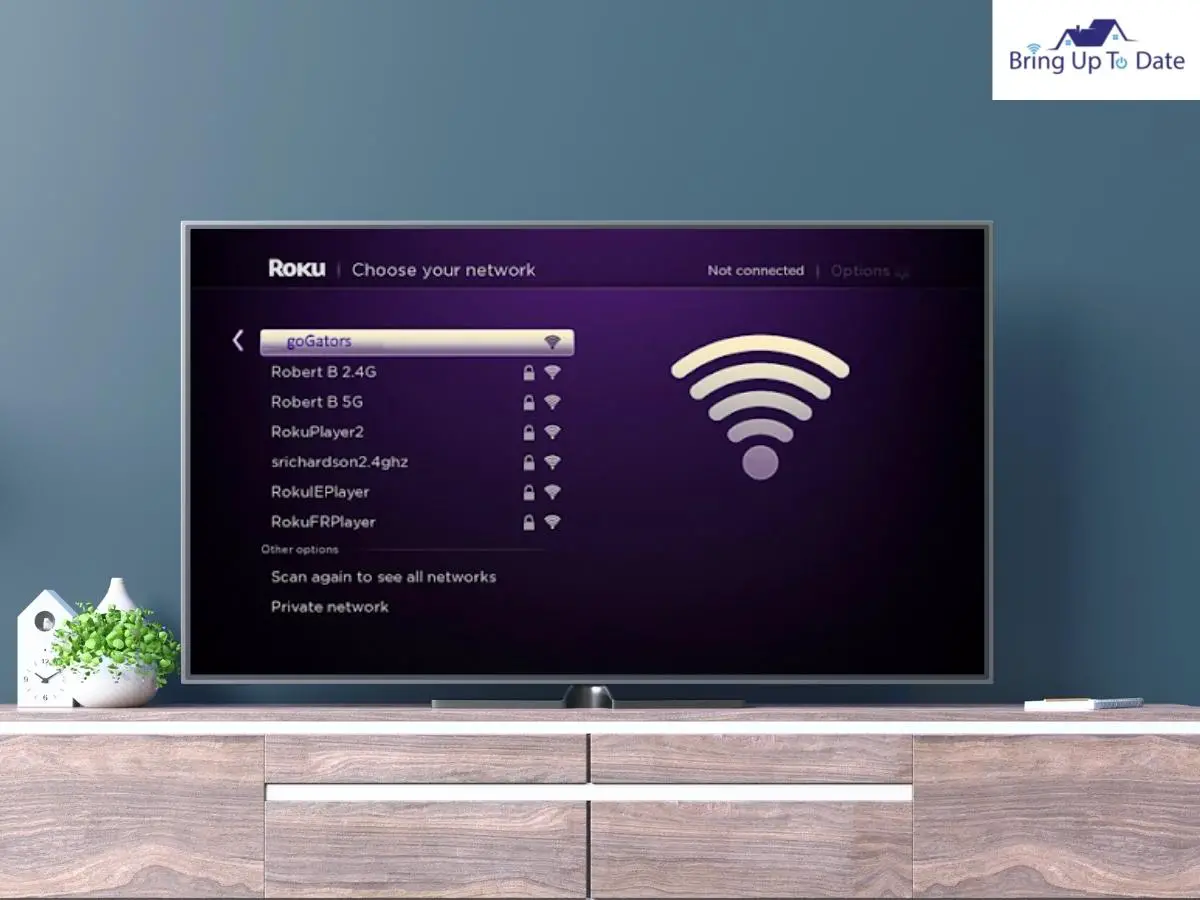
When streaming on Roku, make sure your Wi-Fi connection is robust since audio delays are more prevalent when the connection is unstable or weak. Restarting your router may help you solve this problem.
If the issues persist, look into whether there are too many devices sharing your WiFi network. If so, try removing some of these devices from your WiFi network and shutting down any unnecessary background programs.
Finally, if none of the network-related troubleshoots given above worked for you, you can try using a wired connection, which will get around the problem of congested bandwidth. If your Roku device won’t connect to the internet, read one of my past articles to fix the issue.
3. Ensure That Your HDMI Cable Is Not Faulty

When streaming on Roku, make sure your Wi-Fi connection is robust since audio delays are more prevalent when the connection is unstable or weak. Restarting your router may help you solve this problem.
If the issues persist, look into whether there are too many devices sharing your WiFi network. If so, try removing some of these devices from your WiFi network and shutting down any unnecessary background programs.
Finally, if none of the network-related troubleshoots given above worked for you, you can try using a wired connection, which will get around the problem of congested bandwidth. If your Roku device won’t connect to the internet, read one of my past articles to fix the issue.
An HDMI cable is a High Definition Multimedia Interface responsible for transferring both high-definition audio and video on our television devices. Hence, if your HDMI cable is faulty or is not connected correctly, it is quite likely to face the issue of Roku sound not syncing.
The first thing to do to rule out the possibility of a faulty HDMI connection is to ensure that your cable is not frayed. In case you find cuts and frays on your HDMI cable, use an alternate cable to test the sound of your Roku TV. If your cable looks fine to you, rule out the possibility of any dust accumulation in the HDMI ports that can potentially interrupt the connection.
- Step 1: Remove your HDMI cable from the HDMI port.
- Step 2: Use a blow dryer to clean the dust in the port. Dust stuck in ports can interfere with the circuit.
- Step 3: Wait for 20 seconds.
- Step 4: Plug the HDMI cable back into the port.
4. Change The Audio Settings Of Your Roku TV To Stereo
There is a chance that the Roku audio lag is caused by incorrect settings, which you need to correct in order to resolve the issue. Your problem should be immediately resolved if you change the audio settings to stereo.
You need to follow the given procedure to change the Roku audio setting to Stereo.
- Step 1: Press the Home button or key on your Roku remote.
- Step 2: Select the Settings option.
- Step 3: Choose Audio from the menu.
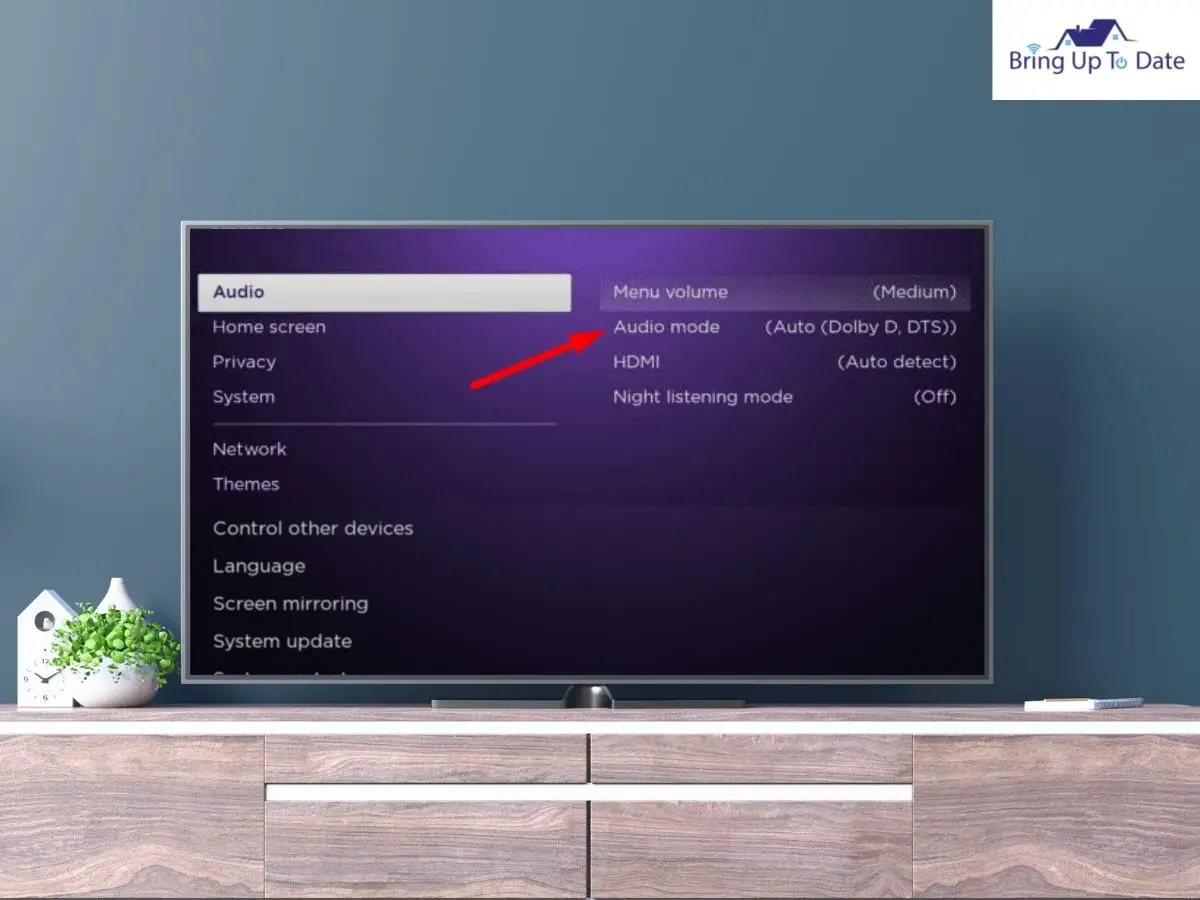
- Step 5: Now click on HDMI in the settings menu.
- Step 6: Set the mode to PCM-Stereo.
5. Disconnect The Third-Party Speakers And Other Devices

It’s crucial to be aware that any issue with a third-party device connected to your TV, such as an Xbox, or a PlayStation, could cause sound issues with your Roku. In fact, an external speaker could also be the reason why you are looking for a Roku audio sync fix.
The TV might become less functional as a result of some connected gadgets. To verify that the issue of Roku sound not syncing is not because of a third-party device, unplug all the devices and restart your Roku.
6. Turn The Volume Mode Off
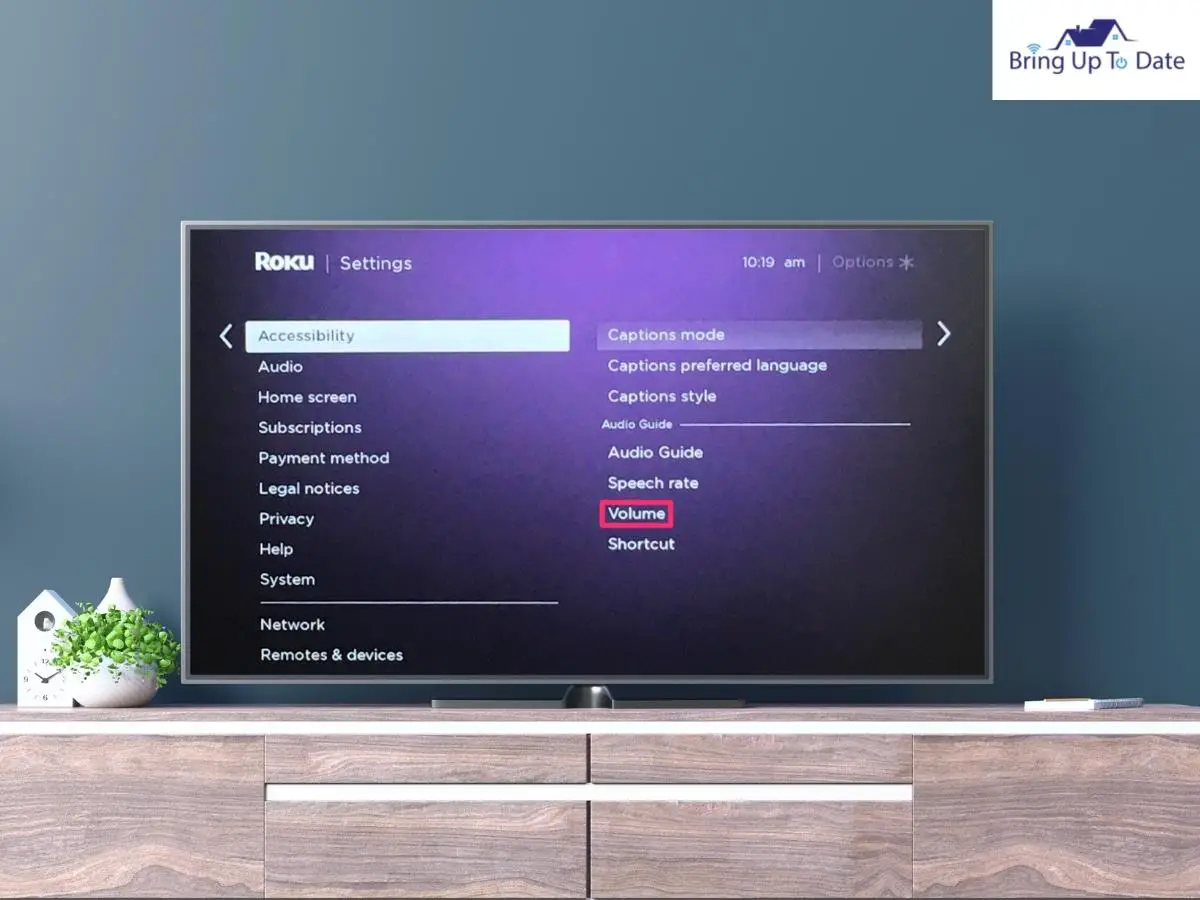
Turning off the volume mode on your Roku device is another tried-and-true solution if the audio is out of sync. Volume mode does not mute unmute the audio on your Roku device. It is a feature to enhance the sound experience, but not all videos support the feature.
Hence, in case you have not been able to figure out the Roku audio sync fix, follow the given steps to turn off the volume mode.
- Step 1: Press the asterisk or star button on your Roku remote.

- Step 2: Go to the Sound Settings
- Step 3: Click on the Volume mode.
- Step 4: Select close.
7. Turn Off The Audio Leveling

The audio leveling feature enhances the quality of the sound to enhance the user experience. When a signal’s dynamic range is reduced using an audio leveler, the quietest part of the signal is made audible, and the loudest part is not overly loud.
However, sometimes this feature may result in sync sound, and the issue can be resolved by turning off the feature.
Here’s how,
- Step 1: Go to the Roku TV home screen and press the asterisk or star button on your Roku remote.
- Step 2: Go to the Audio Levelling setting in the resulting menu.
- Step 3: If the feature is turned on, scroll right to turn it off.
8. Power Cycle Your Roku Device

If you haven’t been able to fix the sound synchronization issue on your Roku TV yet, try power cycling your device to shut down any unresponsive application or function.
If you are using Roku on Roku OS TV like Hisense, TCL, Onn, etc., follow the step given below.
- Step 1: Hold the power button of your Roku TV for about 10 seconds when it is on and let the TV turn off completely.
- Step 2: Wait for about 30 seconds.
- Step 3: Turn the Roku TV on using the power button.
If you are using a Roku stick, follow the steps given below.
- Step 1: Remove the Roku Stick from your TV
- Step 2: Wait for about 1 minute.
- Step 3: Turn off your TV and turn it on after 30 seconds.
- Step 4: Reinsert the Roku stick.
- Step 5: Try establishing the WiFi connection again
9. Clear The Caches On Your Roku TV

A cache is a storage space for temporary files in a smart device that makes a device, browser, or app run faster and more efficiently. The presence of too much cache on a device is, of course, one of the most frequent reasons why it starts performing strangely and can be a possible reason for Roku sound not syncing.
However, any temporary data that is occupying storage space on the device and causing problems can be removed by clearing the cache. Additionally, in order to avoid problems like these, it’s crucial to regularly clean your system cache.
Here’s how you can clear the cache on your Roku device.
- Step 1: Open the Menu and select Home
- Step 2: Press the Home button five times
- Step 3: Press Up
- Step 4: Press Rewind twice
- Step 5: Press Fast Forward twice and wait for 30 seconds
10. Look For Any Pending Roku Update
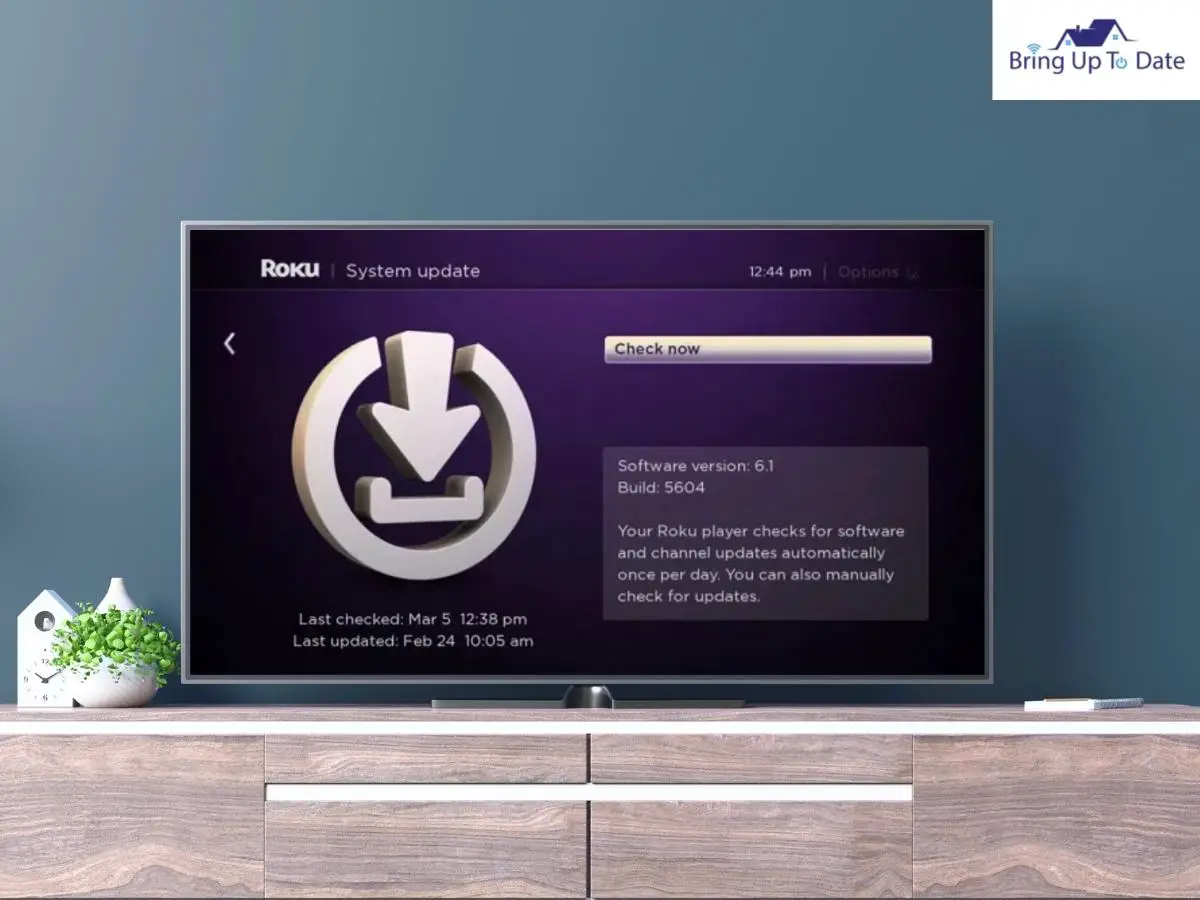
Outdated software is another frequent cause of audio or visual lag for Roku users. As a result, upgrading your Roku software may be able to resolve the sound or picture delay problem.
Here’s how you can update your Roku to the latest version.
- Step 1: Use your Roku remote and click on the home button.
- Step 2: Go to the Roku Settings
- Step 3: Select System in the lits
- Step 4: Navigate to the System update.
- Step 5: Check for any pending updates by clicking on Check Now.
- Step 6: If there is an available Roku software update, click on Download.
- Step 7: Click on Install to install the downloaded software
- Step 8: Reboot your device
Once the software has been updated, try playing a video to check if the synchronization issue has been resolved.
11. Reset Your Roku Device
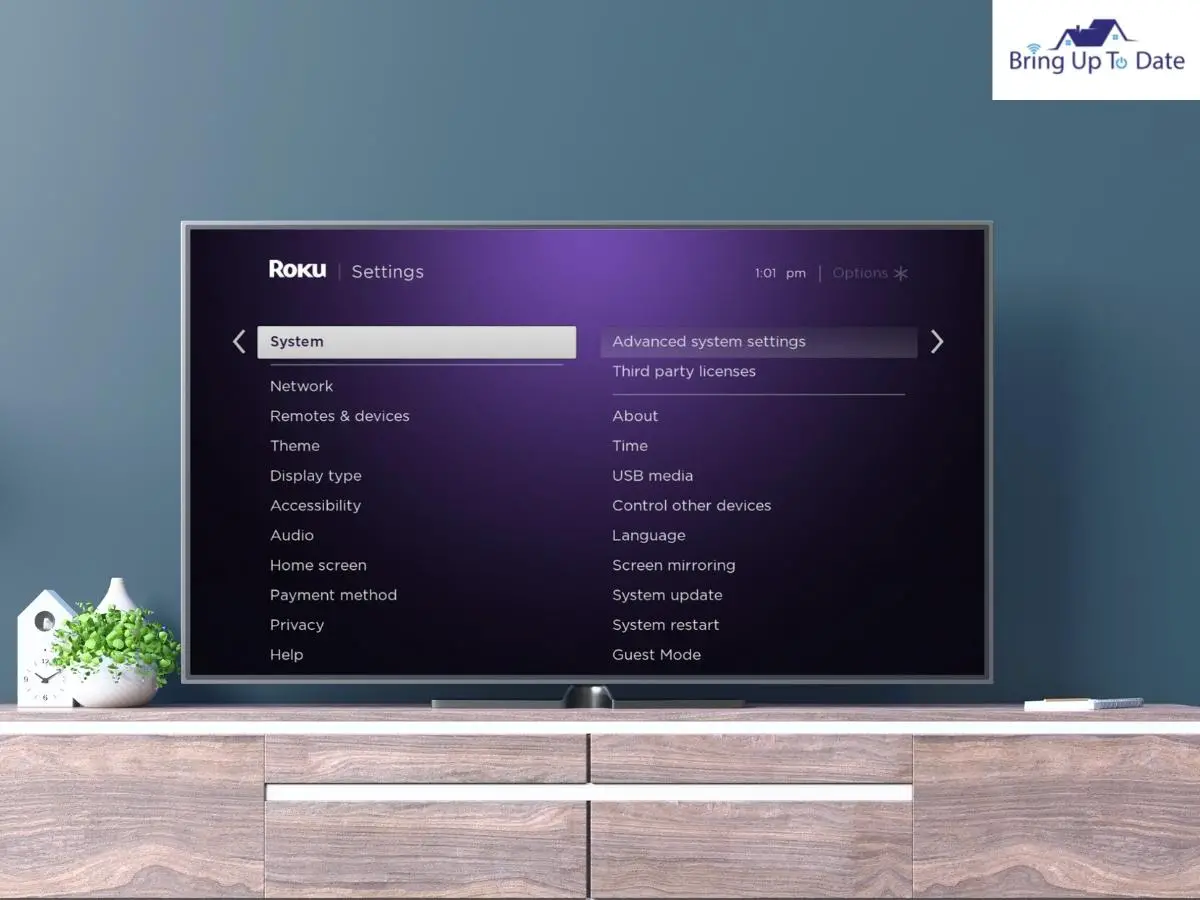
While in the majority of cases, the aforementioned fixes ought to be able to fix the Roku sound delay issues. The last option is to factory reset your Roku if you’ve tried all of the steps above and are still having trouble getting your audio and video in sync with each other.
However, you will have to re-configure the Roku TV after this step because it will completely erase all of the data on your Roku device.
Follow the instructions below to reset your Roku to factory settings.
- Step 1: Press the Home button located on your Roku TV remote.
- Step 2: Scroll down the list and select the Settings option.
- Step 3: Select the System option.
- Step 4: Choose the Advanced System Settings option from the options.
- Step 5: Select the Factory Reset option and click on OK to confirm.
Once your Roku TV or device has been reset to factory settings, set it up again and try playing the video to see if the Roku audio delay has been fixed. If nothing has worked so far, contact Roku Customer Support for assistance.
Frequently Asked Questions
Q1. How do I connect an external speaker to my Roku?
Answer – You may easily use an HDMI or optical connection to connect your Roku device to an external speaker. Alternatively, you can also use the Bluetooth feature to connect the speaker.
Q2. I recently replaced the HDMI cable of my Roku TV and have been experiencing out-of-sync sound since then. Why is my Roku audio lagging?
Answer – There is a possibility that either the HDMI cable is not connected properly or is faulty. Also, ensure that there is no dust accumulated in the HDMI port interrupting the connection.
Q3. Can Roku TVs connect to Bluetooth speakers?
Answer – Although Roku TV has Bluetooth capability, it can only pair with Roku Smart Soundbar and Roku TV Wireless speakers.
Conclusion
Thankfully, when using a Roku, fixing the device is usually easy for individuals who experience audio problems. The remedies provided here should prove to be all you need in the event when you face the issue of Roku audio being out of sync and should get your device back to normal and synced up. If you were looking for how to fix sound delay on Roku, do let me know if any of eth fixes worked for you.
If you have any more queries about your Roku device, write to me in the comment section. Stay tuned for more simple fixes to your technical problems concerning home entertainment.

As an engineering graduate (and a full-time layabout), I am always looking for smart technological innovations to make my life simpler and more automated so that I can be even lazier than usual.
