I had to go to Mexico earlier this month with my parents to celebrate the 50th wedding anniversary of my grandparents. It was a wonderful vacation from everyday activities and work. Along with enjoying some quality time with my maternal family, I also watched a tonne of movies and TV shows on my Roku TV while lounging around.
I was overjoyed till I discovered that my Roku won’t connect to WiFi one day. The first episode of The House Of Dragons was scheduled for release on the same day. So, I made the call right away to investigate the Roku connection issues and troubleshoot them.
The introduction of Roku TV changed the landscape of smart entertainment. Roku is renowned for offering a broad range of streaming channels and has positioned itself as a platform that accepts services from any provider. It provides all of the most well-known streaming services as a result, including Hulu, Disney Plus, Netflix, Amazon Prime, Showtime, Starz, HBO Prime, etc. With just a connected internet service, a Roku TV can operate and give you access to about 500 channels, programs, and games.
Therefore, if your Roku TV won’t connect to WiFi, you could be missing out on an entirely different dimension of entertainment. But not anymore! Because this article will help you troubleshoot the network connection issues concerning Roku TV.
If your Roku won’t connect to WiFi, you must check your internet speed and the frequency. If your internet is working fine and is set at 5 GHz frequency, try power cycling and hard restarting your WiFi router and Roku TV. If you are unable to resolve the issue yet, reset your WiFi router to make a fresh connection with Roku TV.
Let us now learn how to fix the Roku internet connection problems. But before that, let us go over how to connect Roku TV to the internet.
How To Connect Roku TV To The Internet?
The internet has become a major part of our life. We gleefully boast about being independent, despite the fact that we rely heavily on WiFi connectivity for both our job and other elements of life. For instance, using the internet to connect the Roku TV gives us access to a tonne of entertainment options.
Here is how you can connect your Roku TV to the internet.
- Step 1: Press the Home button located on your Roku TV remote.
- Step 2: Scroll and navigate the Settings option and select it.
- Step 3: Select Network.
- Step 4: Choose ‘Set-up Connection’. While setting up the Roku boxes and TVs, you will be given the option to select Wired or Wireless access to a router. However, the Roku Streaming sticks will not have the option to choose a wired connection.
- Step 5: If you choose a wired connection, an Ethernet cable can be used to connect your Roku TV to the internet.
- Step 6: If you choose the wireless connection, your Roku device will automatically search for any available networks nearby when setting up a wireless connection for the first time.
- Step 7: Discover and select your wireless network from the list of available networks after it appears. If your home network isn’t listed, choose ‘Scan Again’ to view all networks and check to see if it does so on the following list.
- Step 8: You must input your network password when Roku certifies it can connect to your network.
- Step 9: Select ‘Connect’ once your password has been entered.
When you are connecting your Roku TV to the WiFi, ensure having your wireless network name, also referred to as the SSID, and the network password handy. Do not ignore that passwords are often case-sensitive. Your Roku device will automatically check for any available firmware or software updates once connected. Download and install them if you find any. In case you don’t have a remote in hand, do refer to my article on how to connect Roku to wifi without a remote.
Why Is Your Roku TV Not Connecting To WiFi?
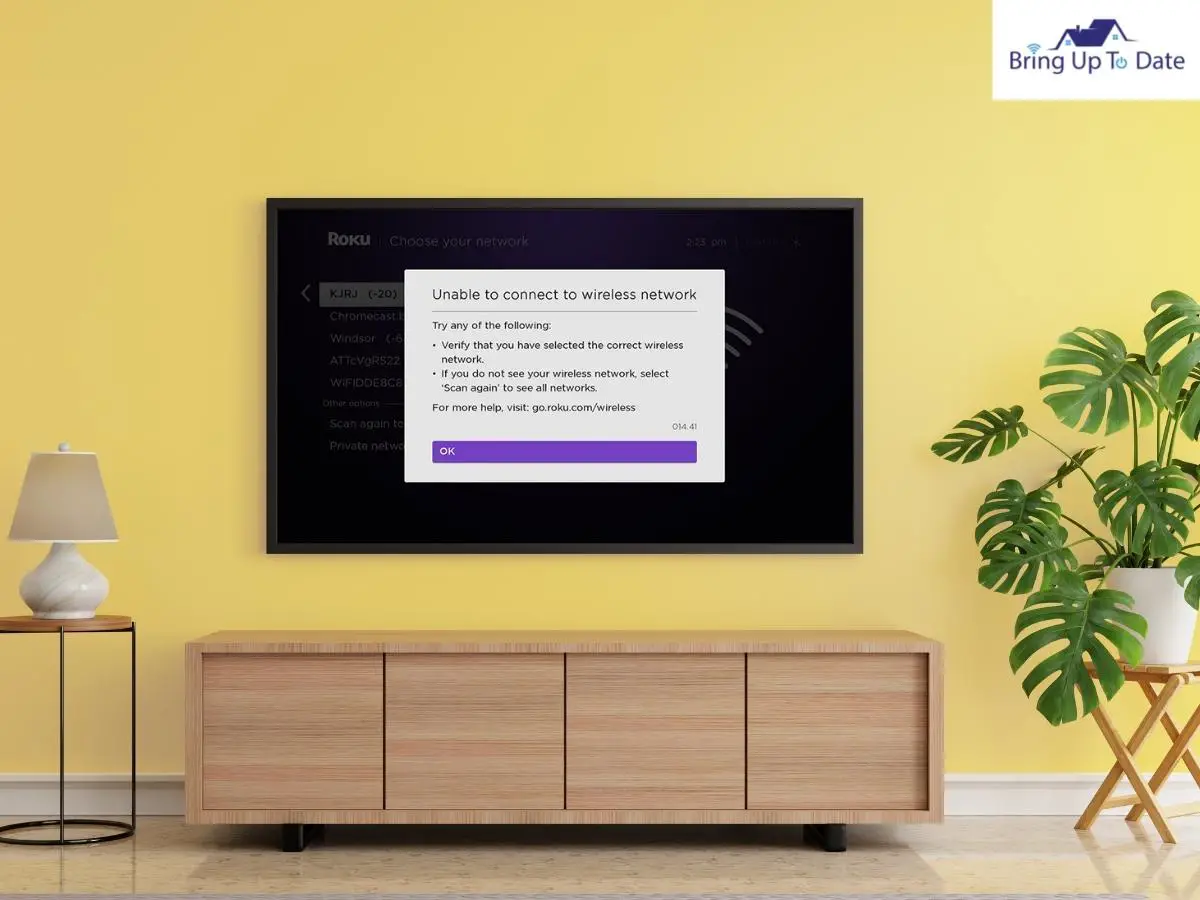
Numerous factors might cause Roku internet connection problems, which can halt media playback and occasionally degrade the Roku device’s performance.
Among the most prevalent problems are:
- A bad Wi-Fi signal causes performance issues.
- Service interruption due to power or router failure.
- The network bandwidth is consumed by other network devices, such as gaming consoles, laptops, etc.
- Roku is not detecting WiFi due to a secured connection.
- A malfunctioning Roku device.
- Outdated router or Roku TV firmware.
- Large distance and obstruction between the router and the Roku TV device.
Troubleshoots For Roku Internet Connection Problems
Thankfully, the issue with my TCL TV not connecting to WiFi was not as major, and I could resolve it in minutes. In fact, most troubleshoots concerning the issue can be performed by oneself and are not time-consuming.
Each potential solution to the problem of the Roku tv not connecting to wifi will be covered in detail in this portion of the article.
1. Check Your Internet Connection
Whenever I hear somebody ask me, ‘why won’t my Roku connect to wifi?’, the first thing I recommend to them is to check the internet connection. Have a look at your other devices that are connected to the internet to find whether your internet services are at a halt temporarily or if it is your Roku TV that is not connecting to the WiFi.
It is also essential that we rule out the possibility of a poor internet connection before trying other fixes. Hence, checking the internet speed is recommended.
Let me tell you the easiest way to check the speed of your internet connection.
- Step 1: Go to the internet browser.
- Step 2: Type www.fast.com in the address bar.
- Step 3: The server will take a few seconds and display the wifi speed on your screen as below:
2. Ensure The Router Is Not Placed Too Far From Your Roku TV

You might try moving your router and Roku closer to each other if the signal appears to be weak. Make sure to eliminate any physical barriers that are in the way of your router and Roku in order to maximize network strength. The signal strength and internet connectivity increase with proximity. This may even be a fix if the audio on your Roku is out of sync.
3. Set Your Internet Frequency To 5 GHz

2.4GHz Wi-Fi is typically used for tasks requiring less bandwidth. However, signal obstructing interference and obstructions can also occur in the 2.4 GHz range. Therefore, connecting Roku TV to your internet quickly and appropriately would be made possible by choosing a 5GHz WiFi frequency.
4. Power Cycle Your Internet Router

If your Roku signal strength is excellent, but there’s no connection, try fixing it by power cycling or restarting the WiFi router. Although restarting your router may seem like a temporary solution, it frequently works. Your internet connection’s problems are removed, and the speed is increased. The internet connection is softly reset by this procedure.
Here’s how:
- Step 1: Unplug or switch off the router.
- Step 2: Wait for 30 seconds to 1 minute.
- Step 3: Replug or switch on the router.
- Step 4: Check if your internet connection is any better.
You are lucky if the repair worked for you as you quickly resolved the problem. However, there are still solutions to fix the issue if power cycling your router does not work for you.
5. Power Cycle Your Roku TV

Another basic fix that you must try if your Roku Tv is not able to establish a connection to the WiFi is power cycling your Roku TV or device.
In case you are accessing Roku on TCL Roku TV, power cycle the TV using the following steps.
- Step 1: Hold the power button of your TCL Roku TV for about 10 seconds when it is on and let the TV turn off completely.
- Step 2: Wait for about 30 seconds.
- Step 3: Turn the TV on using the power button.
If you are using a Roku stick and are facing an issue of the Roku stick not connecting to Wifi, follow the steps given below.
- Step 1: Remove the Roku Stick from your TV
- Step 2: Wait for about 1 minute.
- Step 3: Turn off your TV and turn it on after 30 seconds.
- Step 4: Reinsert the Roku stick.
- Step 5: Try establishing the WiFi connection again
6. Forget Your WiFi Network and Reconnect To It
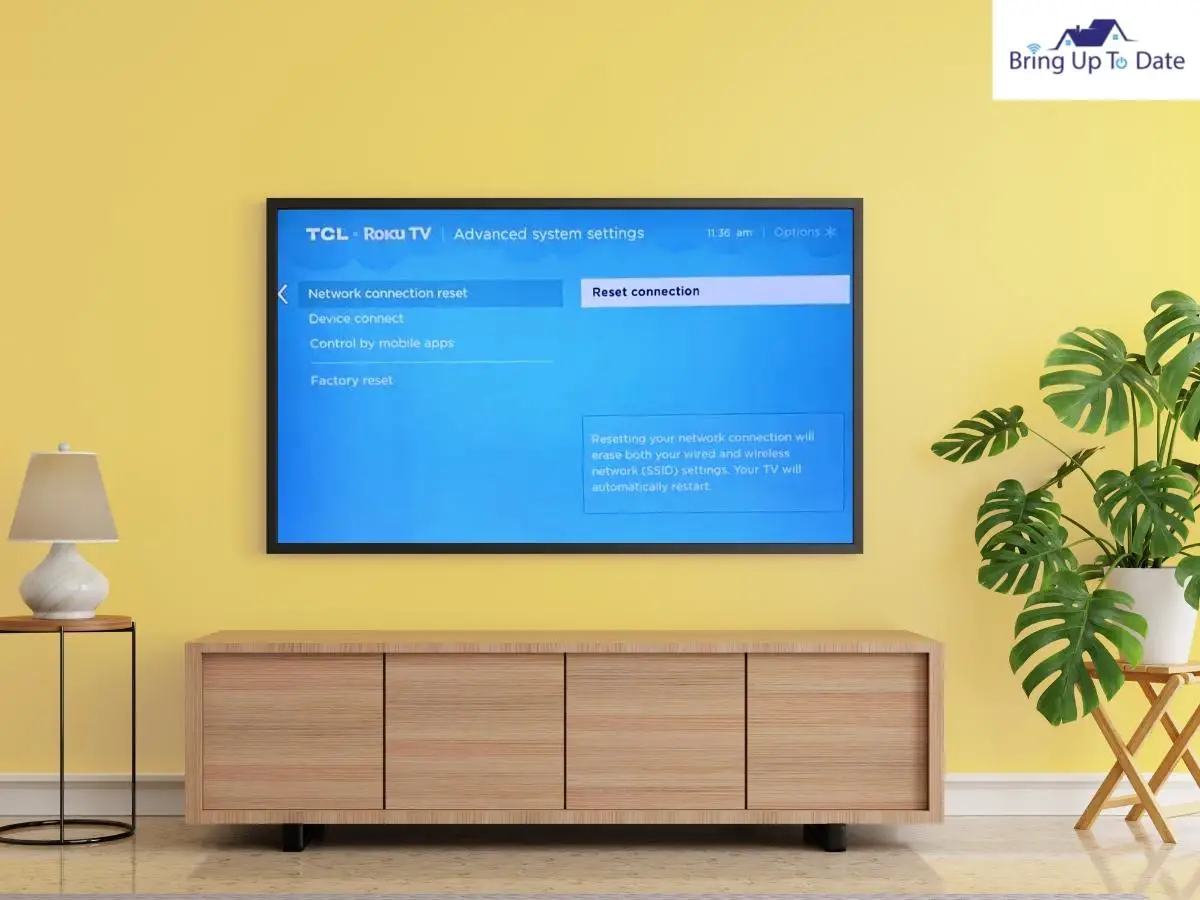
You can try forgetting your network and then reconnecting if you’re still having difficulties getting WiFi to operate on your Roku TV or Roku Stick. Your password may also be referred to as a passphrase or key, and the network name as an SSID.
Here’s how to do so.
- Step 1: Go to the Settings option and navigate to System settings.
- Step 2: Go to the Advanced System Settings
- Step 3: Select Network Connection Reset.
- Step 4: Choose the Reset Connection option from the list and press the OK button on your remote to confirm the reset.
Your Roku will restart, and take a few seconds to forget your Wi-Fi network information. Once it forgets the details, re-enter the WiFi credentials to connect the Roku TV to the internet.
7. Update Router Firmware

If the firmware of your router is outdated, there are chances that you may face difficulties connecting it to your devices. It is also possible that your router may connect to some devices but not others which may include your Roku TV.
Follow the steps given below to update the firmware on your WiFi router.
- Step 1: Use an Ethernet cable to connect the router to your laptop or computer.
- Step 2: Visit the manufacturer’s website to download the latest firmware for the router.
- Step 3: Log in to the web control page of your internet service provider.
- Step 4: To upgrade your router, choose the downloaded firmware option
- Step 5: Restart your router to complete the upgrade.
Depending on the brand of your router, there may be specific links and instructions for upgrading the firmware. You may refer to the same in the user manual of your router or contact your service provider for specific instructions.
8. Hard Restart Your Internet Router

If none of the above troubleshoots have yet helped resolve the issue of Roku not connecting to the internet, it’s now time to hard restart your router to re-establish the connection. A hard restart clears the caches on your router to rule out the possibility of any bug.
Follow the steps given below to hard restart your router.
- Step 1: Open a web browser on any device connected to the WiFi router.
- Step 2: Type 192.168.1.1 in the address bar to enter the admin panel of the router and press the Enter key.
- Step 3: Type your username and password.
- Step 4: Navigate to the ‘Utilities’ tab.
- Step 5: Select ‘Restart Router’ from the menu on the left side of the screen.
- Step 6: Confirm to begin the process.
9. Hard Restart Your Roku TV
Sometimes when your Roku won’t connect to WiFi, power cycling the Roku Tv may not clear all the possible bugs. In this case, you should try restarting your Roku Tv. A Hard restart force stops all the operations on your Roku TV and fixes minor bug-related issues.
Here’s how you can force restart your Roku device.
- Step 1: Click on the Home button on your Roku TV remote.
- Step 2: Navigate to the Settings option by scrolling down.
- Step 3: Select the System option.
- Step 4: Now, select the System Restart option.
- Step 5: Click on the Restart tab.
Once you click on the restart tab, the Roku system will turn off and restart on its own. Wait until the process is complete and try establishing the connection between Roku and the internet again. I have covered resetting Roku in great detail in one of my earlier articles.
10. Factory Reset Your WiFi Router

If none of the above troubleshooting steps worked for you and you are still wondering ‘why won’t my Roku connect to WiFi,’ the last resort to fix the router-related issues if Roku is unable to connect to the wireless network is factory resetting the WiFi router.
It is noteworthy that factory resetting your router will result in losing all your custom settings, including the Wi-Fi name and password. It means you will have to re-connect all your devices to the internet using the default Wi-Fi name and the password once the internet connection is back. The default WiFi name and password are usually printed at the back of your router and are also mentioned in the user manual of the router.
Here are the steps to factory reset your WiFi router,
- Step 1: Locate the Reset button on your router. Usually, the button is located at the back of the router device.
- Step 2: Press and hold the Reset button using a pointed object like a paperclip. Ensure that the object is not very sharp. Also, do not press the button too hard.
- Step 3: Release the button after about 5-10 seconds.
This step will result in resetting your WiFi router to its original settings. Once the resetting process is complete, restart your router and try establishing the connection with the Roku TV to see if the issue is resolved.
11. Factory Reset Your Roku Device
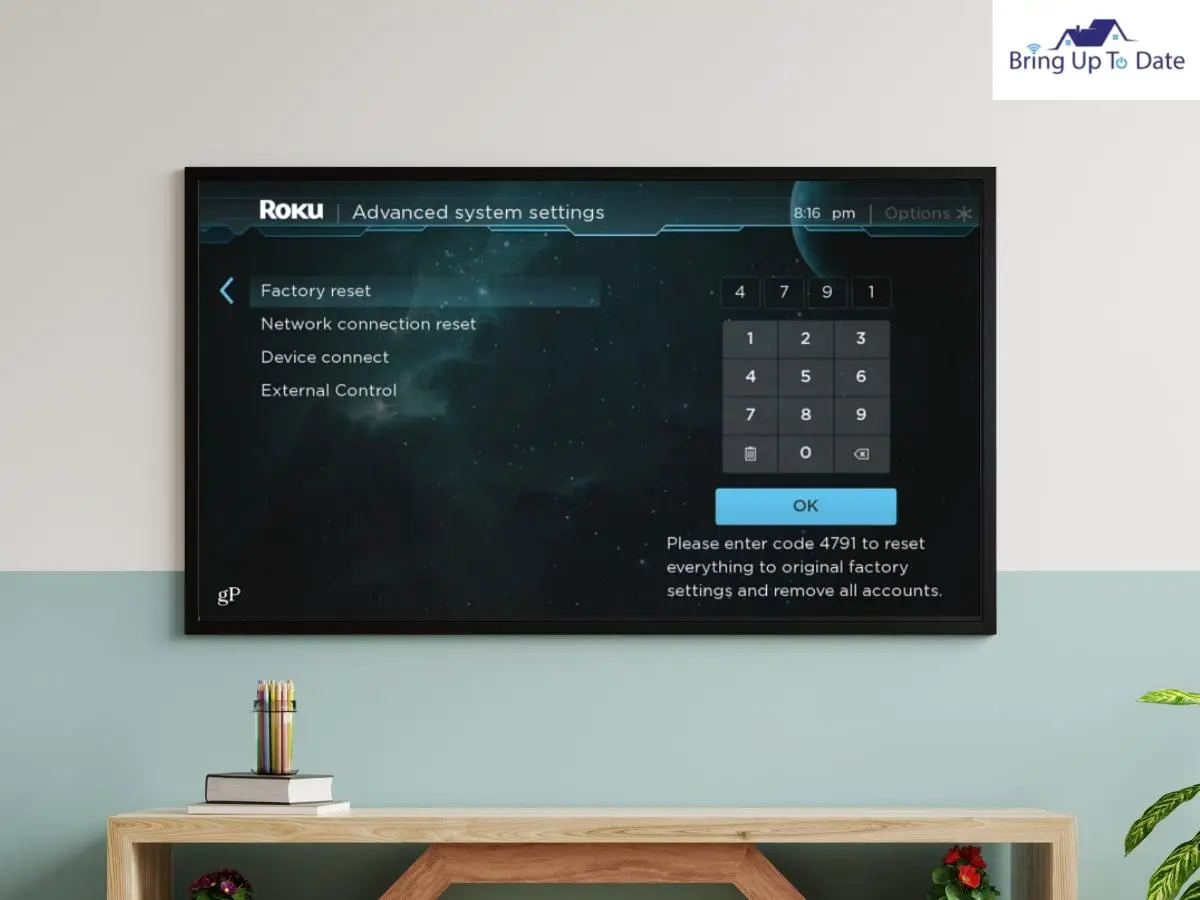
While in the majority of cases, the aforementioned fixes ought to be able to fix the Roku internet connection problem. The last option is to factory reset your Roku if you’ve tried all of the steps above and are still having trouble getting it to connect to WiFi.
However, you will have to re-configure the Roku TV after this step because it will completely erase all of the data on your Roku device.
Follow the instructions below to reset your Roku to factory settings.
Step 1: Press the Home button located on your Roku TV remote.
Step 2: Scroll down the list and select the Settings option.
Step 3: Select the System option.
Step 4: Choose the Advanced System Settings option from the options.
Step 5: Select the Factory Reset option and click on OK to confirm.
Once your Roku TV or device has been reset to factory settings, set it up again and try connecting it to the WiFi. If you still have no luck and the internet service provider finds no fault with the router, you may have to contact Roku Customer Support for further assistance.
What To Do If Roku Won’t Connect To WiFi After Reset?
If your WiFi router is not able to accomplish a wireless connection with your Roku TV after trying all the mentioned troubleshoots, including the factory reset, you will have to connect to your internet service provider for the resolution.
However, you may still be able to connect your Roku Tv to the internet using wired means if Roku is unable to connect to the wireless network. All you need is an Ethernet cable that you can connect to your Roku TV or Roku device and the router to connect your Roku to the internet. However, not every Roku device is wired Ethernet compatible. You cannot connect a Roku stick to the internet using Ethernet even if your Roku stick is not connecting to WiFi.
Here are the step-by-step instructions to use an Ethernet cable to connect your Roku TV to the internet using a wired connection.
- Step 1: Plugin one end of your ethernet cable to your Roku TV ethernet port and the other end to the WiFi router.
- Step 2: Press the Home button on your Roku remote to enter the Home Screen.
- Step 3: Select the Settings tab to access the menu.
- Step 4: Click on the Network
- Step 5: Select the Set-up Connection option from the list.
- Step 6: You will see two options: wired and wireless. Select the wired connection option. Upon selecting the option, your Roku will connect to your network automatically.
The above steps will help you connect your Roku TV to the internet using an Ethernet cable. Meanwhile, you may connect to your internet service provider for the resolution. You may also need to contact Roku Customer Support in case of any issue with the Roku Tv or device.
FAQs
Q1. When I tried to connect my Roku TV to the internet, I faced an issue of ‘Roku not detecting WiFi’. How to fix the problem?
Answer – If you are unable to see your home network in the list of available networks on your Roku TV, choose ‘Scan Again’ to view all networks and check to see if it now shows on the list. If the network still doesn’t appear on the list, try power cycling your router to fix the issue.
Q2. My Roku is unable to connect to a wireless network even after trying all the troubleshoots mentioned in the article. What should I do?
Answer – In this case, there may be a hardware-related issue with your router. Contact your internet service provider to fix the problem for you. Meanwhile, you may also consider connecting your Roku TV to the internet using an Ethernet cable.
Q3. I lost my Roku remote, and it is not connected to wifi. How can I connect my Roku Tv to WiFi without the remote?
Answer – You may connect your Roku TV to the internet using the Ethernet cable in case you do not have access to the Roku remote.
Q4. My Roku TV is connected to the internet, but the apps are not working. Is there a way I can fix the issue?
Answer – If your Roku TV is connected to the internet, but apps are not working, I recommend clearing caches on your Roku device using a Roku remote.
Here are the steps to do so.
- Step 1: Press the Home button five times.
- Step 2: Press Up
- Step 3: Press the Rewind button two times.
- Step 4: Press Fast Forward on your Roku remote two times.
Q5. Why is my Roku Express not connecting to WiFi?
Answer – Roku Express only supports 2.4 GHz connections because it is a single-band wireless device. The 5Ghz network will not be recognized by your Roku Express. Hence, ensure connecting your Roku Express to the 2.4 GHz network band.
Conclusion
Rokus are excellent for watching movies and TV shows that are available on Netflix, Hulu, Disney+, etc. Moreover, it is not mandatory for somebody to buy a new TV to be able to use Roku as Roku devices are compatible with most renowned TV brands like TCL, Hisense, Samsung, etc.
However, in order for Roku devices and Roku-equipped TVs to continue streaming content, they must be connected to the internet. If your internet connection is weak or lost, you must troubleshoot the problem before you can use the device as intended. This article explains how to test your internet signal strength and how to fix a Roku that won’t connect to Wi-Fi. I hope you must have found the information valuable.
If you faced the issue of Roku TV not connecting to WiFi and tried the troubleshoots given in the article, do share your experiences. For more information and how-to guides on smart entertainment, stay tuned.

As an engineering graduate (and a full-time layabout), I am always looking for smart technological innovations to make my life simpler and more automated so that I can be even lazier than usual.

4 thoughts on “Solved: How To Fix If Your Roku Won’t Connect To WiFi?”