Screen mirroring works like charm on Samsung TVs most of the time but there are instances when it doesn’t and you find yourself wondering – “why is screen mirroring not working on my Samsung TV?”
If you have found yourself in such a situation and felt helpless, then this article will come to your rescue.
In this article, I am going to cover the reasons and the fixes for screen mirroring not working on Samsung TV. I will also touch upon Airplay not connecting to Samsung TV.
The simplest fix to screen mirroring not working on Samsung TV is to restart the TV. If that doesn’t work, reboot your mobile from which you are trying to connect. If Airplay is not connecting to Samsung TV, then check the settings restrictions. If that doesn’t work, check for any software updates.

Common Reasons Behind Screen Mirroring Issue
If you really can’t cast to Samsung TV, there’s nothing to panic about. It can be due to the distance between the two devices, or any one of the devices might not support screen mirroring, or there might be any temporary glitch for which it is not working.
Distance Between Your Mobile and Samsung TV
One of the most common reasons behind screen mirroring not working on TV is the large distance between the mobile and the TV. It results in connectivity issues and thus you will face the problem.
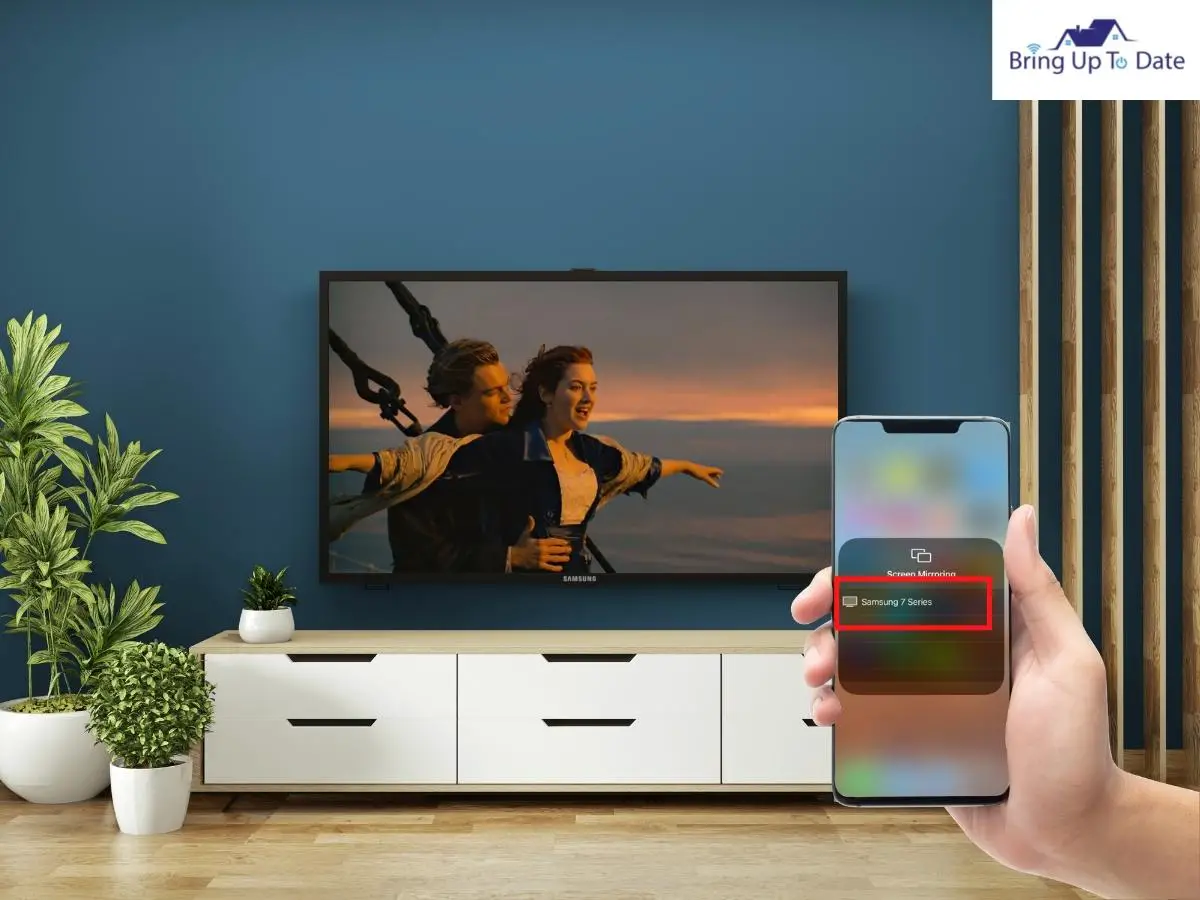
Your Mobile Lacks Screen Mirroring Feature
A simple reason behind Samsung smart view not connecting to TV is that your mobile doesn’t support the feature. Though it generally doesn’t happen, as almost all the android phones have this ability, in case it does, then it is better to look for another phone present in your home.
Minor Bugs & Glitches
Bugs can create glitches which may also result in screen mirroring not working properly. This generally happens if your mobile’s storage is full. The simple solution to this is to clear the storage. You can delete apps, photos, videos, or unimportant files and documents to make your mobile storage free.
Fixes For Screen Mirroring Not Working on Samsung TV
Now that you know the reasons why screen mirroring might not work on your Samsung TV, I will share the common fixes.
Restart your Samsung TV
Restarting the TV should be your first go-to fix if you ever face the issue. It will iron out any technical glitches if any.
Here’s how to restart the TV:
Step I: Turn on your Samsung TV, and press and hold the power button pointing to your TV for a few seconds.
Step II: Wait for the TV screen to turn black, and after it does, press and hold the power button again for a few seconds.
Step III: Now apply screen mirroring, and check if it is working properly or not.
Reboot your Mobile
In case, the TV is perfectly fine, and your mobile is facing any issues in casting, then rebooting your smartphone becomes the next solution. Both the devices including the TV and mobile phone play an equal part in the process of screen mirroring, and you should make sure that both of them are free of any glitches.
Here’s how:
Step I: Tap and hold the power button of your mobile, located at the side of the device.
Step II: Some options will appear on your screen, and you need to click on Reboot/Restart.
Step III: Your phone will be restarted, and now apply screen mirroring to see if the problem is fixed or not.
Note: If still your Smartphone doesn’t help in screen mirroring, then your phone might not have the feature. In that case, it is recommended to try another phone.
Reset your Samsung TV
Sometimes, resetting your Samsung TV helps in sorting out screen mirroring not working problem. If you’ve read How to Reset Samsung TV, then you’ll be aware of the process. For new readers, here the process is detailed below.
Step I: Turn on your TV, and press the Menu button on your Samsung Smart TV remote.
Step II: Navigate to Settings, scroll down, and click on Support.
Step III: After clicking there, choose Self Diagnosis, and click on it.
Step IV: You’ll find the Reset option, click here and you might be asked for a PIN which is usually ‘0000’ if you haven’t set it earlier.
Step V: There will be a warning message, click OK to confirm, and now check if screen mirroring is working properly or not.
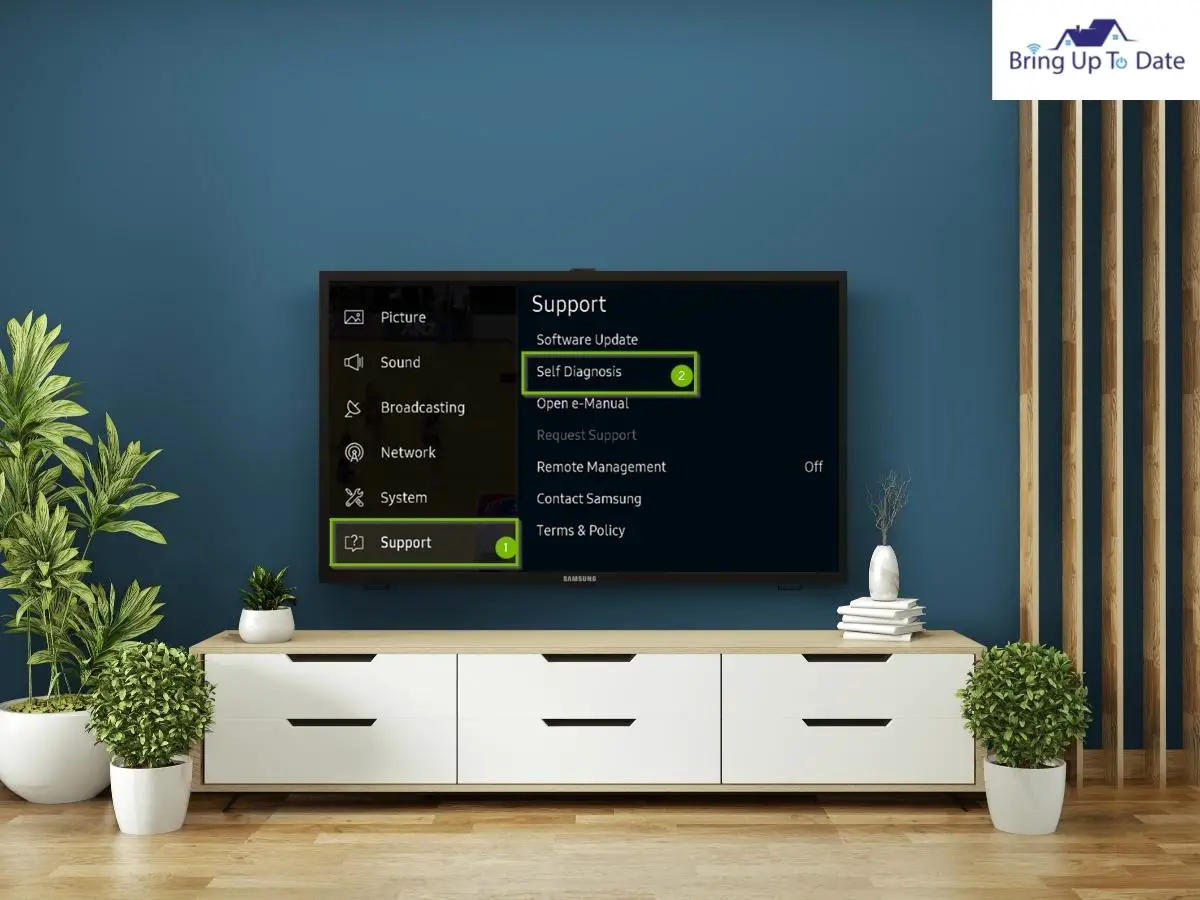
Check your Internet Connection
If you see that you can’t cast to Samsung TV, then a poor internet connection might also be the culprit. In such a case, you will see that the smart view will keep on disconnecting.
In such a case, closing the distance between the router and the TV would help. If that’s not a problem, then try restarting the wi-fi router.
Here’s how:
Step I: Disconnect your WiFi router from your Samsung TV, and turn it off.
Step II: Unplug it from the wall socket, and keep it as it is for at least 5 minutes.
Step III: Plug it back into the power socket, connect it to your TV, and see if the screen mirroring is working properly or not.
Turn OFF Bluetooth in your Samsung TV
Try turning off the Bluetooth in your Samsung TV, when you try to do screen mirroring. Bluetooth is primarily a wireless technology that can interfere with your internet service, especially when you’re using a WiFi router.
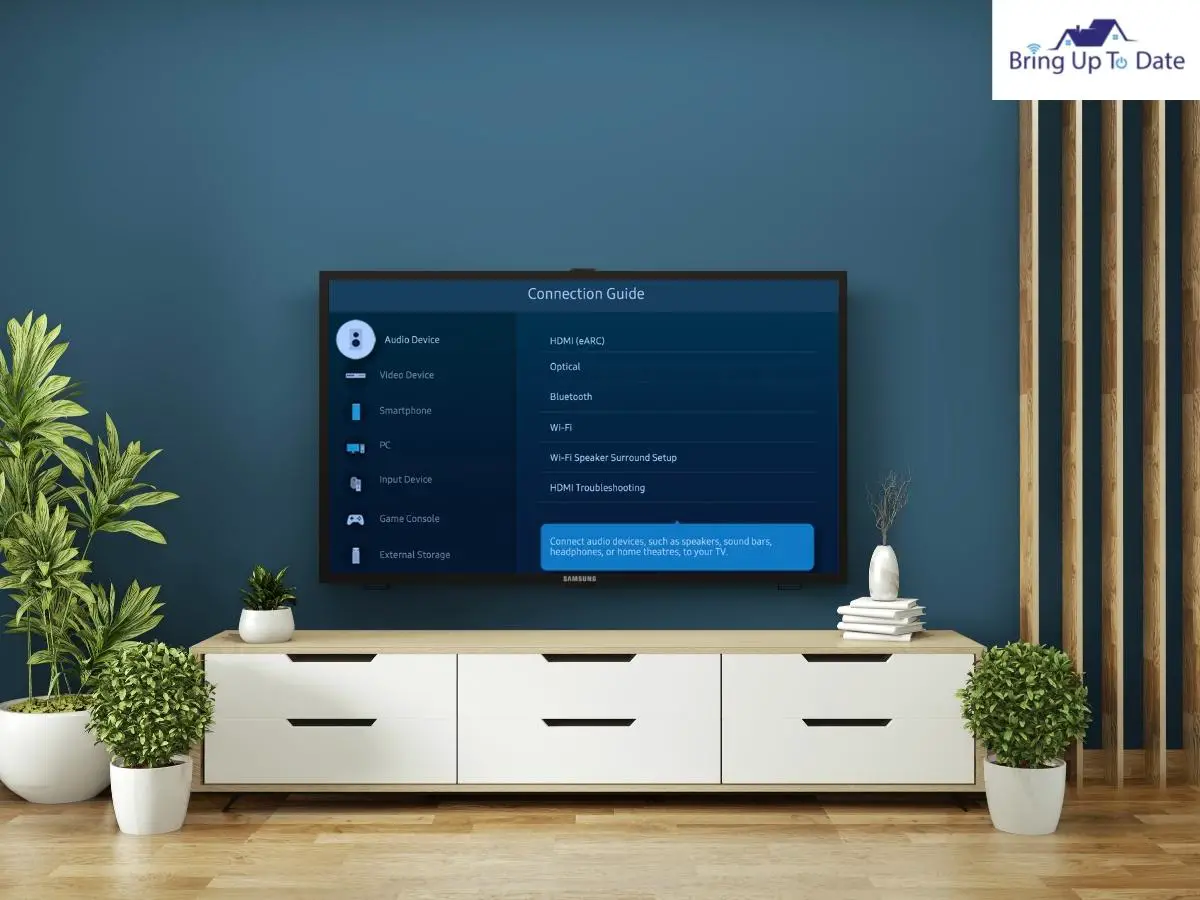
When WiFi on your TV is on, there’s no need for Bluetooth, hence disable it.
Use Third-Party Apps
Even after all the above steps if the issue doesn’t get resolved, then try going for some third party apps.
Apps like Apowermirror and Letsview are indeed some good screen mirroring apps, but this should be your last resort.
I am sure that if you use the above mentioned fixes, there is a 98% likelihood that the problem will be fixed.
Screen Mirroring iPhone to Samsung TV Not Working
Well, the above-mentioned techniques are more relatable for android phones. However, screen mirroring iPhone to Samsung tv not working is also not a matter of concern to those who swear by Apple devices.
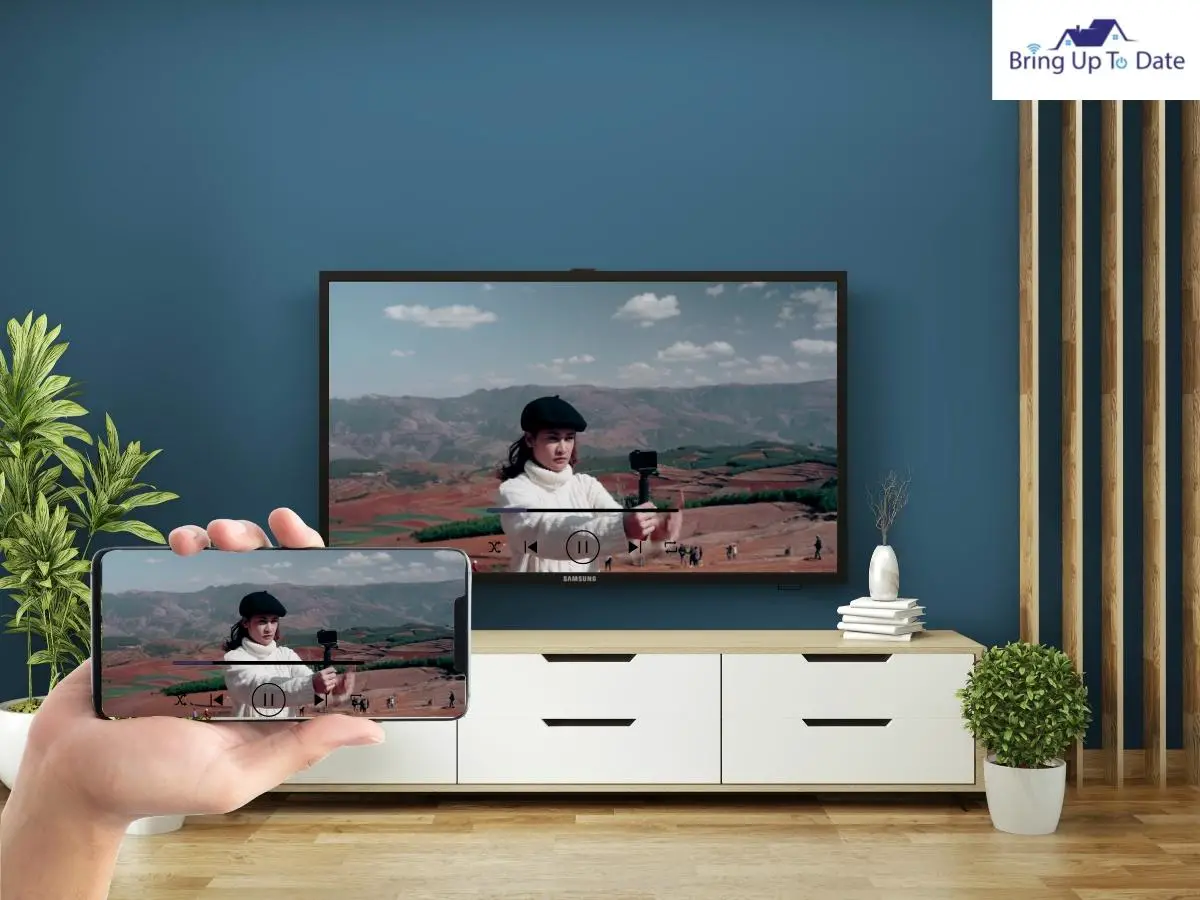
The process of screen mirroring in iPhones is called airplay. By applying the airplay process, you can stream your iPhone content to the big screen too. But what if you see airplay not connecting to Samsung TV? Here are the fixes that you can apply!
Check for Updates
In many instances if both your iOS and Samsung TV aren’t up to date, screen mirroring might not take place between the two.
- Go to the Settings on your iOS device, and see if there are any latest iOS updates available or not. If yes, then click there, and they will be installed in a few minutes. Also, you can set it to automatic, where the updates will be downloaded automatically.
- Go to Settings, scroll down, and click on the ‘Customize Automatic Updates’ section. Click here, and enable Download iOS Updates, and Install iOS Updates respectively.
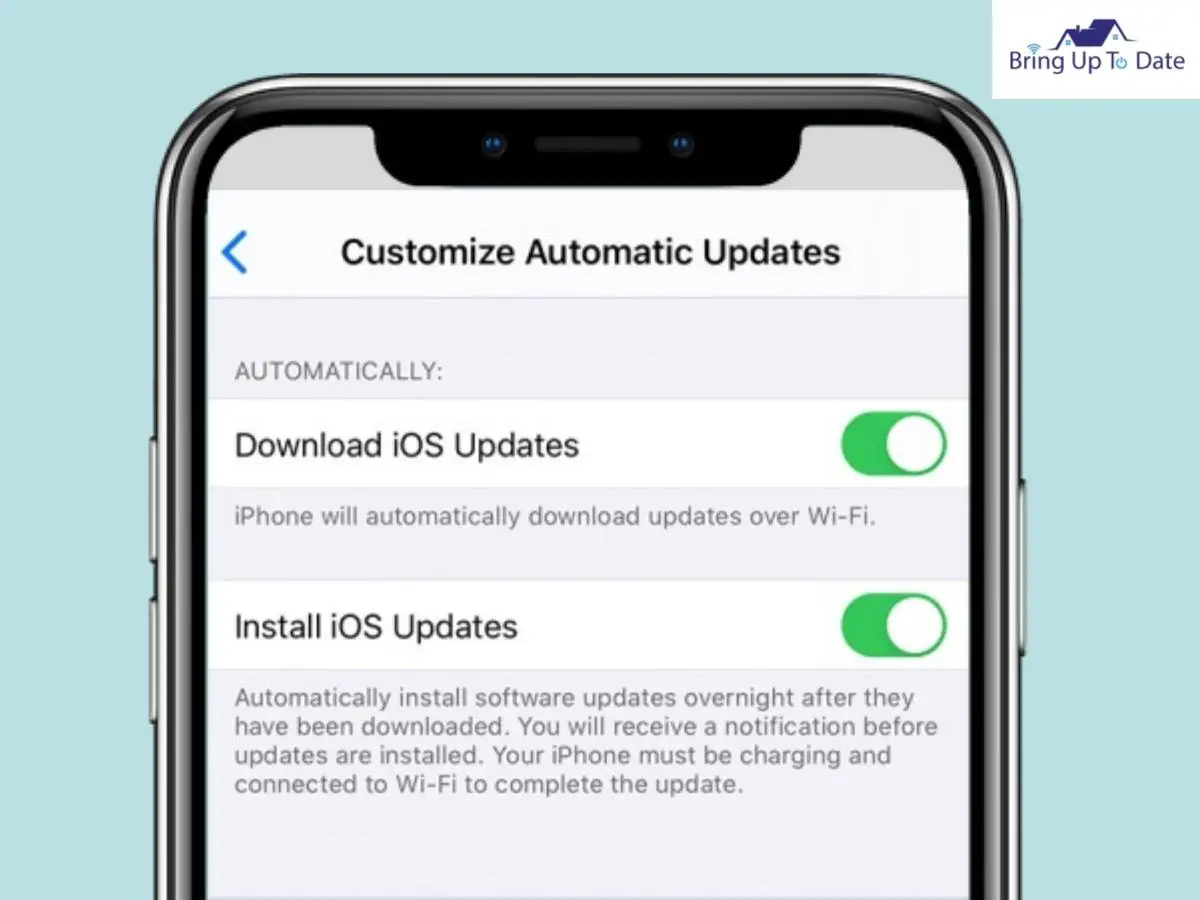
Restrictions on Settings
Another factor behind airplay not connecting to Samsung TV is because of the restriction enabled on Airplay Settings. You might need to disable it for screen mirroring to work.
Here’s how to do it
- First, go to your iOS device’s Settings.
- Scroll down, and find Airplay Settings.
- Select Content and Privacy Restrictions, and disable it.
After doing these, it is likely that you’ll be able to successfully run airplay smoothly. Though screen mirroring iPhone to Samsung tv not working can still take place, for that apply the common fixes including restarting your WiFi router, restarting your TV and mobile phone, etc.
No Sound on Screen Mirroring on Samsung TV
Even if you have successfully completed the screen mirroring process on Samsung TV, you might face difficulties with the sound. It often happens that an individual faces a screen mirroring no sound Samsung TV situation, even after successfully completing the process.
Here’s why you face it, and how to fix it.
Check Speaker Selection
If your speaker isn’t set at the right option in your TV, then you might face the no sound situation while screen mirroring.
- Go to Settings, scroll down and click on Devices.
- Next, access Audio devices, and click on Speaker.
- Enable screen mirroring sound, and after that, enjoy your casting experience with ease.
Check the Cables and External Speakers
Check if the cables are connected to the right ports or not, if not then adjust them accordingly.
Also, check if the external speakers of your TV are working correctly or not. If the cables are inserted into the right ports, the speakers will automatically work fine.
Enable the Sound Mirroring Option On your Samsung TV
Sound problems are indeed common as most of the users don’t enable the sound mirroring options while screen mirroring to Samsung TV. You can find the Sound Mirroring option in the Sound section of your Samsung TV.
Here’s how to navigate there:
- First, click on the Menu button of your Samsung TV remote.
- Go to Settings, scroll down, and find the Sound section.
- Click here, and you’ll access Expert Settings. After clicking on it, you’ll get the Sound Mirroring option, enable it, and enjoy the sound in a large speaker of your TV.
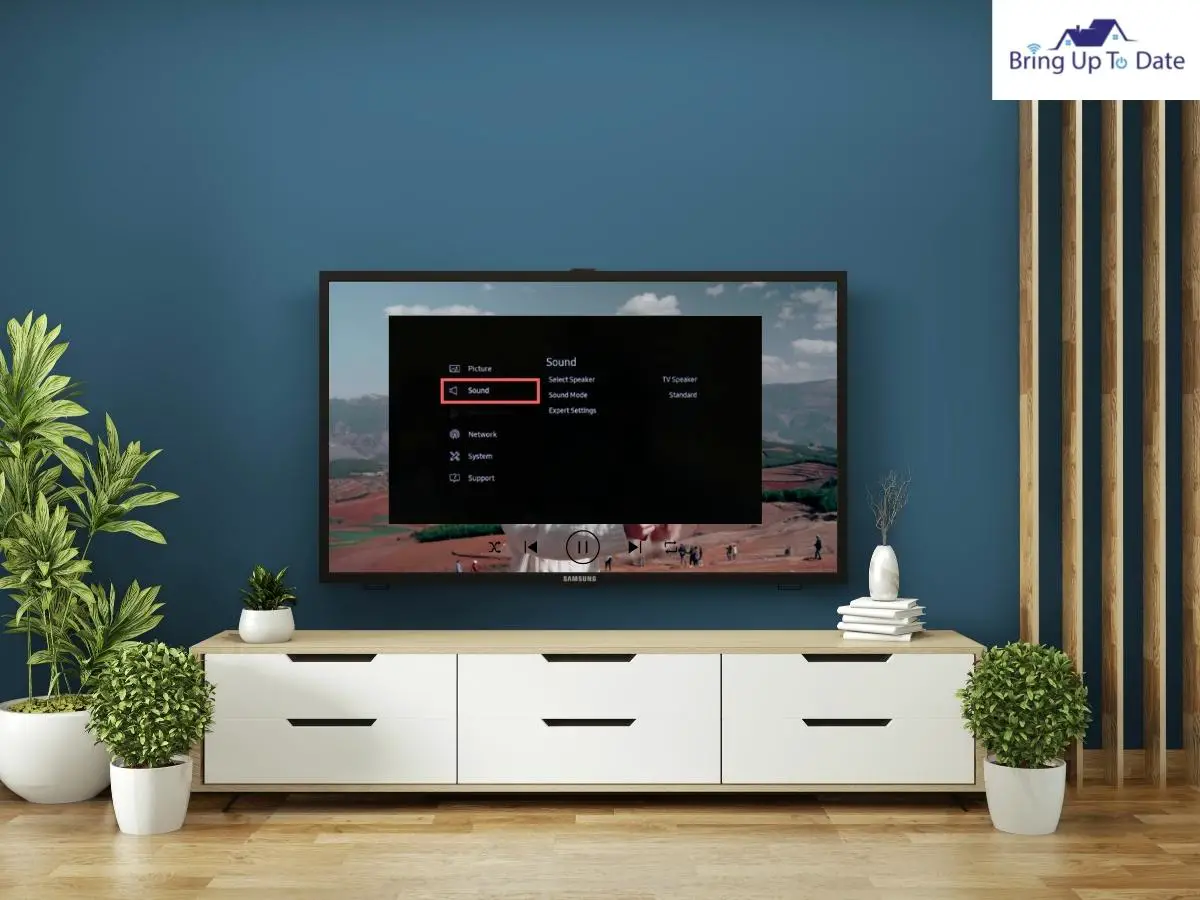
FAQs
Q1. Why is the screen mirroring iPad to Samsung TV not working?
Answer – Make sure that both your iPad and Samsung TV are running on the latest version. If they are already updated, try restarting your iPad and TV, or resetting your Samsung TV, which is likely to sort out the problem. Also, make sure that you have a strong internet connection, and favorably have a WiFi router in your home.
Q2. Why is there no sound when I screen mirror Samsung?
Answer – If you’re screen mirroring to Samsung TV, but not receiving any sound, then check speaker settings in your TV, as well as the audio cables. Check if they are inserted properly or not into the right port. Cables being inserted on the wrong port will lead to producing no sound from the TV speakers. Also, check that you haven’t muted the TV.
Conclusion
A quick recap for you is; first analyze the reasons behind screen mirroring not working on Samsung TV and then apply the relevant fix.
However, restarting the TV will resolve the problem most of the time. If that doesn’t work, then you should reboot the mobile.
However do remember to have a strong internet connection as a prerequisite.
Do let me know in the comments which fix worked for you.

As an engineering graduate (and a full-time layabout), I am always looking for smart technological innovations to make my life simpler and more automated so that I can be even lazier than usual.

1 thought on “Solved: Why is Screen Mirroring Not Working on My Samsung TV?”