It is no secret that I love Roku (besides Apple) for its simplicity and user interface. I have a Roku tv even when I have a smart Tv at home which prompted me to write whether you really need a Roku if you have a smart tv article sometime back.
And whenever there is any tiff in this love affair, it annoys me. But it also make me more resolute to find a solution to the problem. Similar thing happened last night when my Roku kept restarting all of a sudden.
So I did what I always do; I got down to find a solution to the problem of Roku restarting itself and here are my findings. I will also mention which fix worked for me.
If your Roku keeps restarting, the main reason is outdated firmware. Update the firmware. If your TV or Roku stick keeps rebooting after installing a particular app, uninstall it either from the TV or through the mobile app. If nothing else works for you, try resetting your Roku device.
So while researching, I also found one associated problem that many users face i.e. Roku tv turning off itself. I will cover that as well.
If your Roku TV or stick keeps turning off, check that the power cords and data cables are connected properly and look for signs of damage. You also need to do these checks on the Roku remote control. Feel the temperature of the device in case it has overheated. Power off the TV or device until it is cool to the touch.
After that short blurb, let’s get into the details.
Why Does My Roku TV Keep Turning Off?
There are a few possible reasons your Roku TV or stick keeps turning off. Try each of these troubleshooting techniques whenever you find yourself asking why does my Roku TV keep turning off, and hopefully, you will get back to streaming content in no time.

Cords Not Plugged in Properly
The first thing to do is to check all the physical connections, especially the main power cords and the power socket they are connected to. If the plug isn’t connected properly to the TV or wall socket, your TV isn’t getting enough electricity to power it up. This is a common issue and is more commonly known by Roku low power or Insufficient Power issue.
For a Roku stick connected directly to your TV, check the USB wire. See if it has moved or is not pushed in properly because both situations can interrupt the power supply.
Damaged Cords
Check the integrity of all the cords and connectors, like the power, HDMI, data, and USB ports. Any nicks and dents can damage the internal wiring, which can be a reason for the disrupted power supply.
If your Roku Stick keeps turning off while your TV stays on, then the problem is with the device, so unplug it from the TV and inspect it carefully. Check to see if there are any signs of damage or dust in the USB ports or plugs.
Damaged Remote Control
I have seen cases where a damaged Roku remote control was the reason a Roku TV kept turning off. So first, remove the batteries from your Roku remote and see if there is any change. Does your TV stop turning off? If that fixes the problem, you will need a new remote control.
TV or Device Overheated
Roku TVs and devices that run for long periods can overheat. When this happens, the electronic components cannot function properly. If you notice that when your TV or Roku device turns off by itself, and is hot to the touch, then it has overheated. The best thing to do is to leave it turned off until it has cooled down – enough that it doesn’t seem warm when you touch it. Then you can try turning it on again.
Why Does My Roku Keep Restarting?
If you find yourself in a situation where your Roku keeps restarting, you will have to spend some time checking a couple of different aspects.
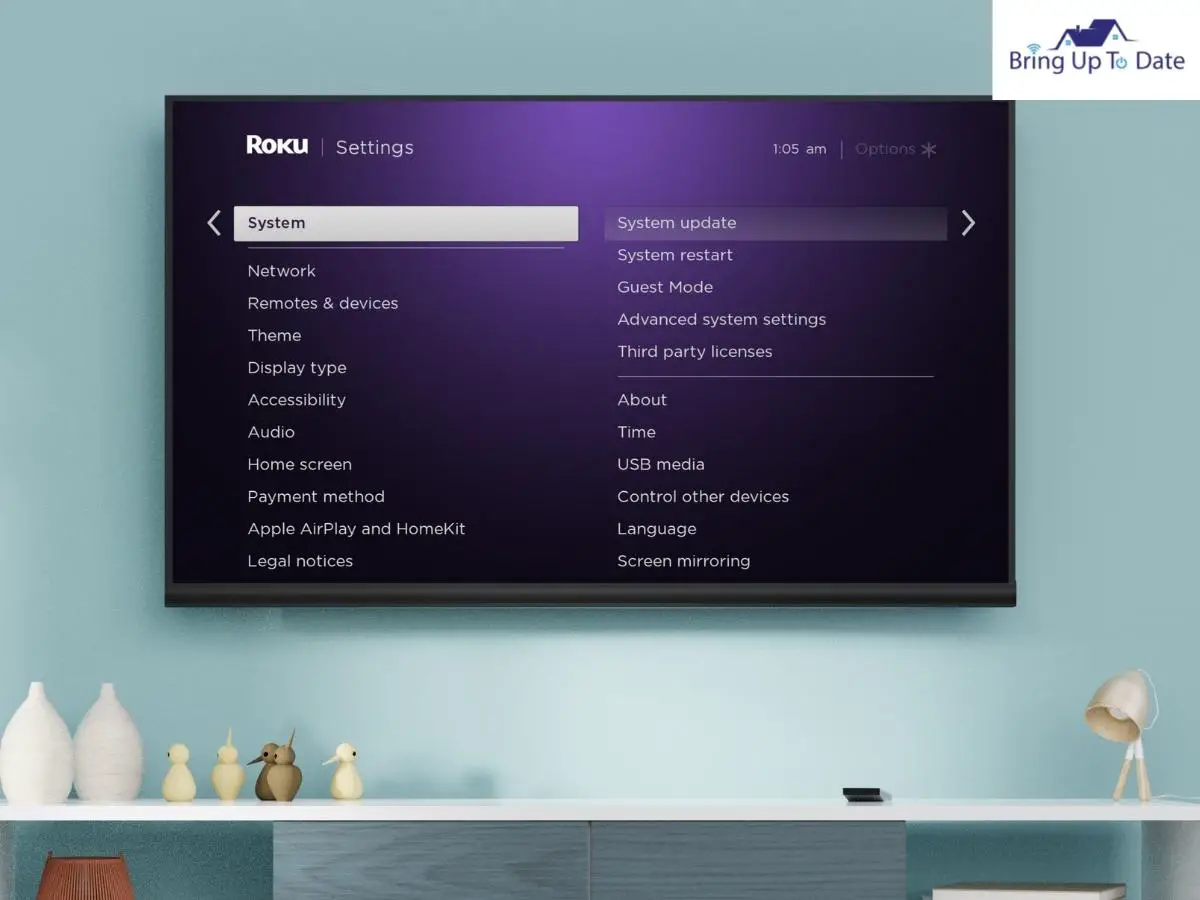
Outdated Firmware
Roku TVs and devices are all connected to the internet, so we can stream whatever content we want. Another use of this internet connection is that Roku manufacturers can upload system updates (also known as firmware updates) necessary to fix bugs and improve Roku’s interface and streaming.
In most cases, these updates happen automatically. However, if there is any disruption in the internet connection or you turned your TV off abruptly, a system update can be left on the back burner, which might be why your Roku keeps restarting.
If possible, try to update Roku through the system settings manually:
- Go to the Home screen on your Roku TV
- From the menu on the left-hand side of the screen, select System.
- Scroll down and select System Update
- Select Check Now
If there is an update available, Roku will give you a notification. Follow the onscreen instructions to install the update. Uninstalled updates are usually the most common software reason your Roku keeps shutting off and restarting.
Disrupted Network Connection
Roku TVs and sticks function best when they have a continuous network connection. Any interruption or disturbance in the network lines, especially during an automatic update, can create errors. This issue is more common in upgraded TVs that have Roku Sticks connected to them, so it could be why your Roku stick keeps restarting.
Make sure your Roku device is within range of a strong Wi-Fi signal. You can use your smartphone to do this by checking the lines on your Wi-Fi icon. If you are not getting enough signal, consider moving your Wi-Fi setup closer to your Roku device or getting a Wi-Fi extender that will help you expand the range of your Wi-Fi network.
Faulty App
It is possible to encounter an interrupted download when downloading a certain channel app from the Roku Channel Store. This can corrupt your Roku’s system and have you asking yourself, why does my Roku TV keep restarting? If your TV stays on long enough, you can uninstall the app in question and then turn your Roku TV or stick off and on again.
You can uninstall an app following these steps:
- Go to the Home Screen
- Use your remote to highlight the channel app you want to uninstall
- On the Roku remote control, press the Star [*] button to open a pop-up menu
- From the menu, select Remove
Roku will automatically uninstall the channel. After it is done, turn off your Roku TV, and then after a few minutes, turn it on again, so it has a chance to clear its memory.
If you find that your Roku TV is back to normal, you can try installing the app again, but be warned that it could cause the same problem.
If your Roku TV or stick keeps restarting before you have a chance to uninstall the questionable app, you can use the Roku App on your smartphone. Available on both the App Store and the Play Store, you can sign in with your Roku login details and install and uninstall apps without turning on your TV. You can do this in a few easy steps:
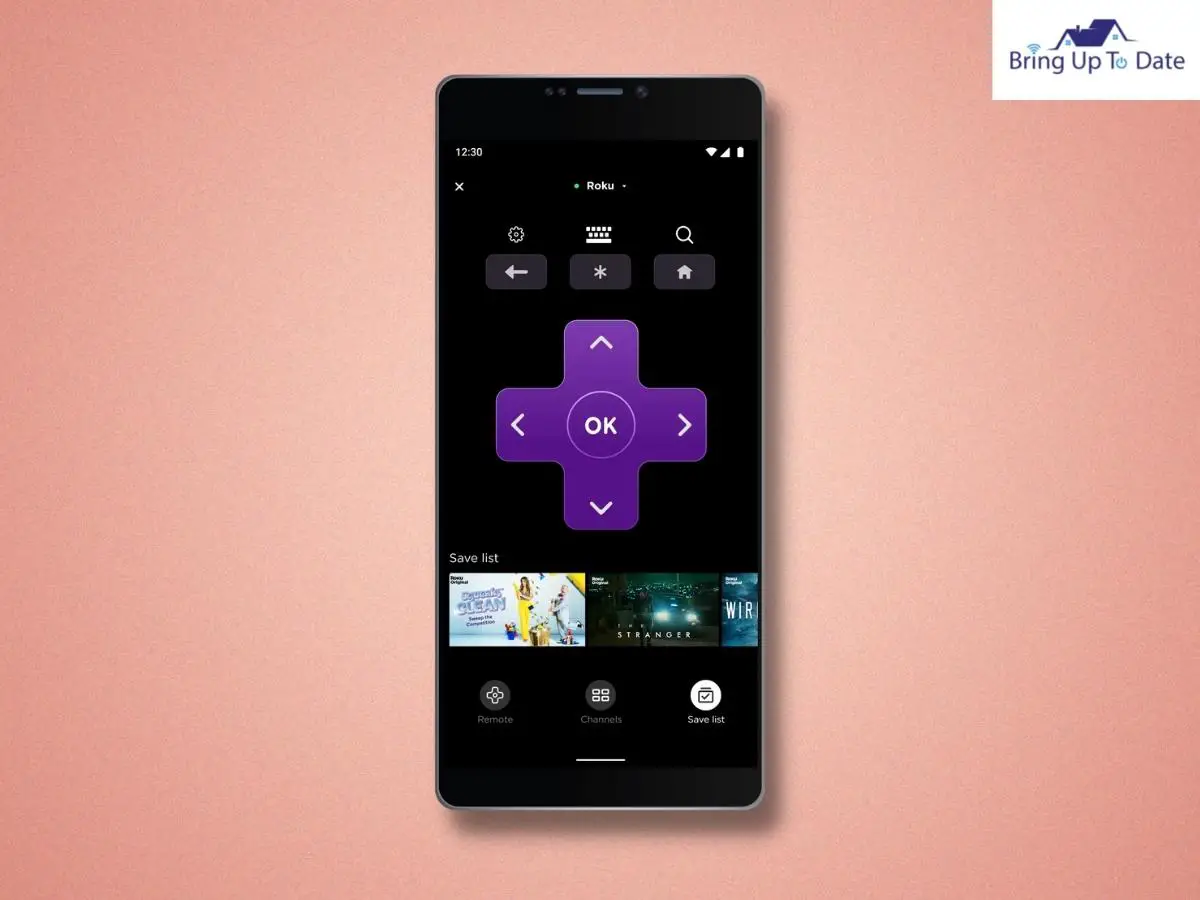
- Install the app onto your smartphone
- Launch the app and sign in with your Roku ID and password
- Tap the Channels icon from the navigation bar at the bottom of the app
- Tap and hold the channel to show more options
- Tap Remove to uninstall
Factory Reset Your Roku TV or Stick
When all else fails, and you are still asking why does my Roku TV keep restarting, then it is time to factory reset your Roku TV or stick. Whatever changes have corrupted your Roku’s system settings will be effectively erased, and your device will be rolled back to the state it was in when you first pulled it out of the box.
This factory reset will delete everything on your device, which is why it is generally left as a last resort. You will have to set up your device again before you can go back to streaming.
To Factory Reset Your Roku TV:
- Go to the Home Screen
- Select Settings from the left-hand menu
- Select Advanced system settings
- Select Factory reset
If you find that your Roku TV doesn’t stay on long enough to let you factory reset from the system menu, then you have to use the factory reset button on the back of your television. Different TV manufacturers place this button in different places, so you must consult your TV
manual to find yours. In most cases, it is inside the back cover, and you will have to unplug your TV and remove it to access it.
You can physically factory reset without remote your Roku Stick using the push button or pinhole at the back or side of the device. For a push button, press it down for 10 seconds, and the device will reset automatically. For a pinhole, use the end of a straightened paper clip to push the internal button. You will know your device is resetting because the LED will blink rapidly. Then you can set up your device following the onscreen instructions.
FAQs
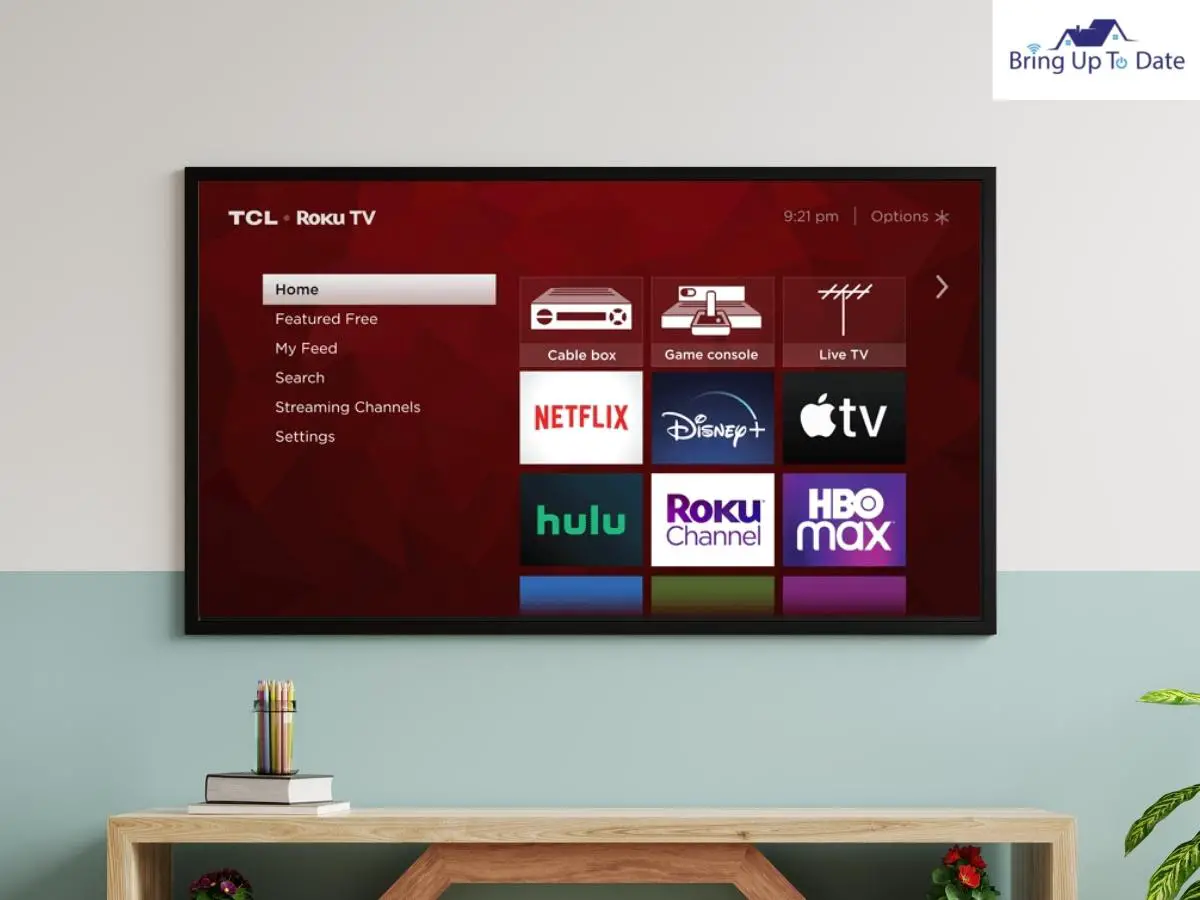
Q1. Why Does My TCL Roku TV Keep Restarting?
Answer – Your TCL Roku TV will have a restarting issue due to all the factors mentioned above. If your TCL Roku TV restarts itself and you have already tried updating the firmware, checking the power supply, and uninstalling all the channel apps, you will have to factory reset your TCL TV. There is a button underneath the back cover of your TV between two black ink lines. You will need a straightened paper clip or pin to push it, but make sure you unplug your TV first.
This is a risky move and can potentially damage your TV if you don’t do it properly. So if you aren’t confident you can do it, contact a TCL service center to help you out.
Q2. My Sharp Roku TV Keeps Restarting? Why?
If you are wondering “why does my Roku keep restarting on my Sharp TV,” then it could be a compatibility issue. Make sure your Sharp TV’s firmware is updated before you connect your Roku Stick to it. You can manually update it by following these steps:
- Go to the Home screen using the home button on your Sharp TV’s remote control
- Select the Settings tab
- Select System and go to the system update option
- Select Check Now
- After the system has checked for updates and there is one available, select Apply Now
- Wait as the TV automatically downloads and installs the update
Reconnect your Roku device, and it should start working.
And there you have it. I think I’ve covered just about every issue you can face when it comes to your Roku constantly restarting. If you’re facing this problem, you now have all possible fixes at your disposal.

As an engineering graduate (and a full-time layabout), I am always looking for smart technological innovations to make my life simpler and more automated so that I can be even lazier than usual.

2 thoughts on “Why Does My Roku Keep Restarting? Find Out The Answer Here”